Documentation Manual
Assets
You can manage and create assets with the help of this user manual. It helps to manage the assets of clients and it provides services as a financial service provider.
How to Access Assets:
●Click on Dashboard>Asset
●You land on the Asset Management overview page.
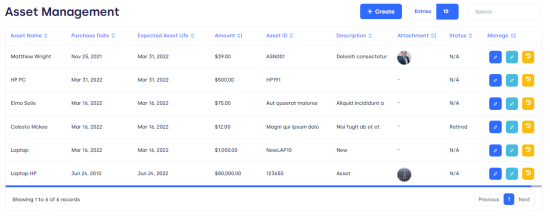
Figure 01.
It has the following features:
●Asset name: it is the name of the Asset.
●Purchase date: On which date it is purchased.
●Expected Asset life: overall life of Asset.
●Amount: Total amount of assets.
●Asset ID: A unique identification of an Asset.
●Description: Details about the Asset.
●Attachment: any document attached regarding assets.
●Status: what is the current status of the Asset?
Manage: if you want to manage Asset, click on manage.
You will get 3 options:
✔Edit: if you want to edit the form, click on it, enter changes and if you want to save them click on update. To discard click on the cancel button.
✔Edit status: you can edit the status of an Asset from this option from retired, expired to damage, etc.
✔History: click on History to get details of the Asset.
How to Create Asset:
✔Click on create.
✔The following card pops up.
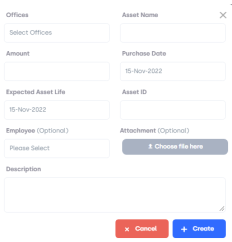
Figure 02.
It has several options:
✔Offices: Select the office from here.
✔Asset name: Enter Asset name.
✔Amount: Select asset amount.
✔Purchase date: Enter purchase date.
✔Expected Asset life: Select expected life.
✔Asset ID: Enter Asset ID.
✔Employee: Enter employee name.
✔Attachment: Attach required files/documents.
✔Description: Add some additional information regarding the Asset.
Create: if you want to create, click on create.
Cancel: if you want to cancel, click on the cancel button.
Entries: You can select entries of Assets from 10, 20 etc to want to see on one page.
A. Page Carousel: Helps to display the number of pages for the total number of Assets it holds.
B.Search Console: To look for the Asset using the name of the asset, with the ID number of the Asset.