Documentation Manual
Email Notification
How to Manage Email Notifications
The Smart Office allows you to manage the Email Notifications you will receive through the company’s members. It also allows you to disable or edit the Email templates for Email.
This article will help you to understand how to update/set Email Notifications.
Use Case
Say you want to edit the Email notifications member may send you for different purposes i.e Email for leave.
Let us see how we do it.
How to Access Settings
●Scroll down the Sidebar and access Settings > System
●You land on the Settings overview page. Here you should select Email Notifications
●Here you get to see the following features. Let us check them in detail.
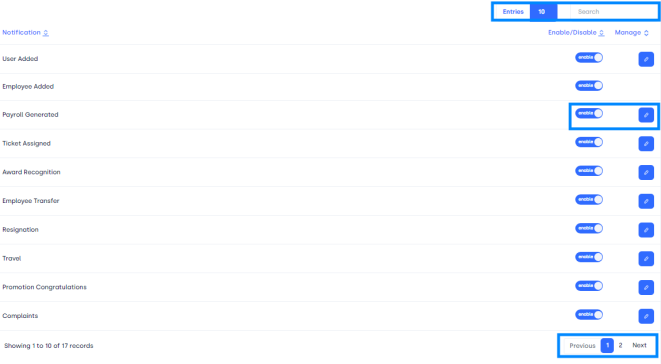
A.Entries Button: It helps you to see the total number of Email Notifications you want to see on one page at a time i.e 10,25 e.t.c.
B.Search Console: To look for certain Email Notifications.
C.Notification Button: This is the list of Email templates.
D.Enable/Disable Button: This column shows the status of E-mail notifications.
E.Manage Button: In this column, you can edit the Email Notification Templates.
F. Enabling/Disabling Notifications: It allows you to Enable/Disable the notifications users or members may send to you.
G.Edit Button: It allows editing Email Notification or its template for the users already listed.
H. Page Carousel: Helps to display the number of pages for the total number of Email Notifications it holds.
How to Edit Email Notifications In the List
●Click on Edit Button. Next to Email Notification.
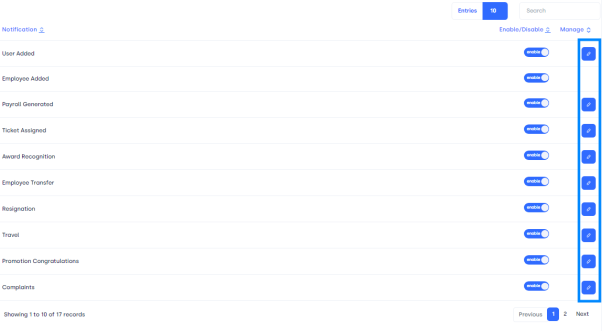
●A card alike will pop up.
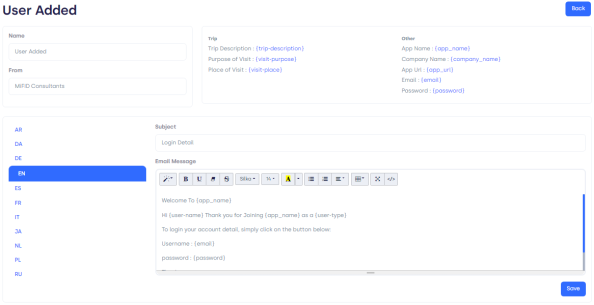
What’s in the form:
1. Back Button: You can go back to the previous page if you want no changes to be made.
2. Information Box: This will provide information about the Name of the Email Notification, the Sender, and some other details.
3. Subject: You can edit the Email Subject here in the Text Bar.
4. Email Message: You can edit the Email Message/Template here.
5. Toolbar: You can use the toolbar to edit the Email Message/Template here using different tools given here.
6. Language: You can select the language for the message in the sidebar.
7. Save Button: You can save the settings or template editing you have made previously.
How to Enable/Disable An Email Notification
●Click on Choose Button besides Email Notification you want to Enable/Disable.
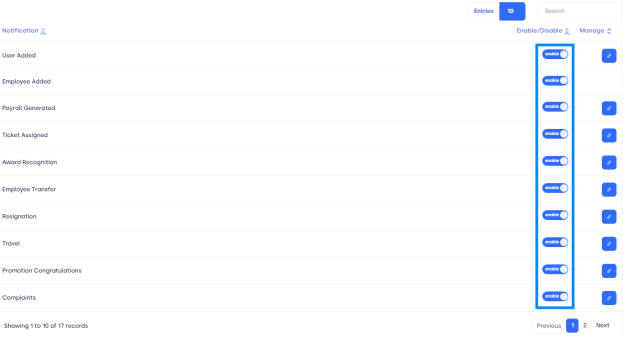
●Click on buttons and it will Enable/Disable selected email Notification.
●It will update the whole system.
These are the few steps you need to follow and maintain when you want to manage Email Notifications you received from website users.