Documentation Manual
Update Branding
How to Update Branding Details
The Smart Office allows you to update the branding details i.e Logo, Favicon, and Title Text. It also allows you to edit some branding features i.e Title Text.
This article will help you to understand how to update branding details for your business.
Use Case
Say you are having a business and you have to update the branding details. This will represent your business on the website in a better way.
Let us see how we do it.
How to Access Settings
●Scroll down the Sidebar and access Settings > System
●You land on the Settings > Branding overview page. Here you get to see the following features. Let us check them in detail.
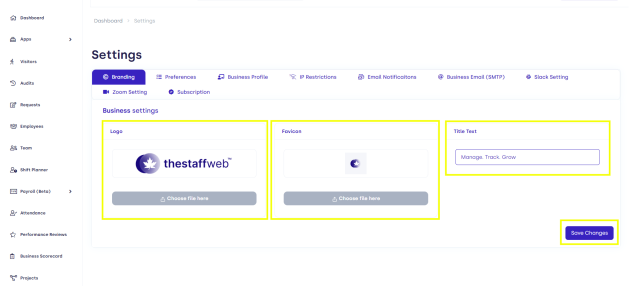
A.Logo: It allows you to Update/Upload the logo of the website you want to be displayed on your Sidebar.
B.Favicon: It allows you to Update/Upload the Favicon of the website you want to as a browser icon that represents your brand or website.
C.Title Text: It allows you to Update your WebPage Title which will be displayed beside Favicon.
D.Save Changes: It will save the changes you made to Branding/Business Settings.
How do Update/Upload the logo
●Click on Choose file here
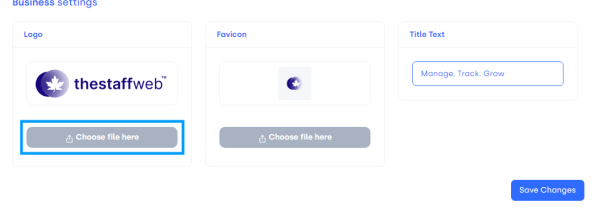
●The file upload dialog pop-up
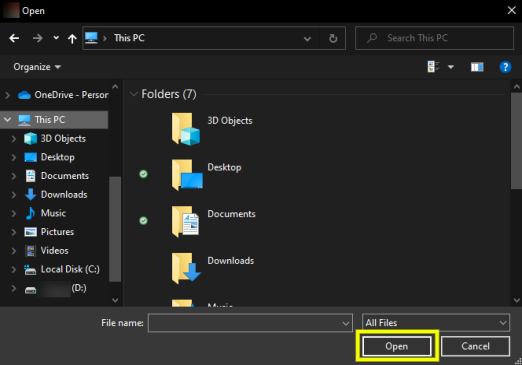
●Select the file here and then click on Open.
●Your Logo will be updated automatically.
How Update/Upload Favicon
●Click on Choose file here
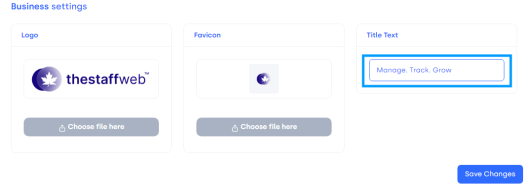
●The file upload dialog pop-up
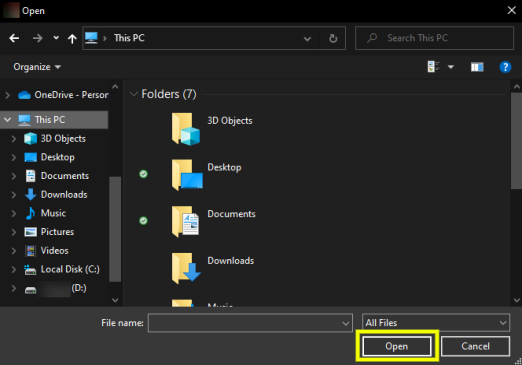
●Select the file here and then click on Open.
●Your Favicon will be updated automatically.
How Update/Upload Title Text
●Click on the TextBar. It will enable editing.
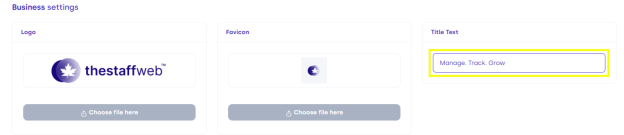
●Now edit the Title Text as you want.
●Your Title Text will be updated automatically.
How Save Changes You Have Made In Branding Settings
●This is the most Important Step. Otherwise, every change will be discarded.
●Click on Save Changes.
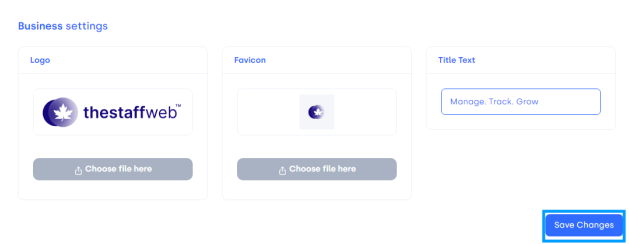
●Now every change in Logo, Favicon, and Title Text will be saved and updated automatically.
These are the few steps you need to follow and maintain when you want to update branding details. It is very easy and user-friendly and it will update every branding detail on the website.